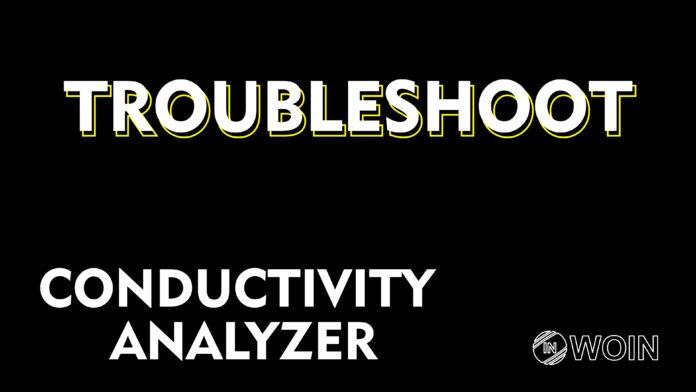In this article, you will find how you can troubleshoot a conductivity analyzer with each problem and its solutions.
Introduction
Hello everyone. We have seen many maintenance-related articles. I hope you have learned from them all. I will surely continue the maintenance-related articles. Today in this article we will see the maintenance jobs on the conductivity analyzer.
We will now see what can be problems in the conductivity analyzer and how can we solve them.
Problem> Conductivity analyzer showing the constant value
Solutions:
- The conductivity analyzer’s sample might be missing. Check the isolation valve. The isolation valve can be in closed condition. Open the isolation valve.
- Check the sampling system. If any choking is there, then dechoke the sampling system.
- The flow to the conductivity sensor can be low. Set proper flow as per the flow mentioned in the datasheet.
- Clean the conductivity sensor. External material deposition on the sensor can create this problem of constant value.
- Check all the connections. Incorrect connections can also create the problem of constant value.
- The value of the conductivity can be forced from the transmitter or the PLC/DCS/ESD. Remove the force. Before removing the force, check the actual value. If the conductivity analyzer has any interlock and if the value is higher or lower than the set point of the interlock, then the interlock can actuate.
- The conductivity analyzer can be in the power-off condition. Check the voltage. If voltage is not present, then check the whole loop for connections and components like fuse, and barrier and attend to the problem.
- If voltage is present on the conductivity analyzer, but the analyzer is not in power condition, then the power supply card will be faulty. Change the power supply card.
- Change other cards of the analyzer if sill the value is not updating.
- The AI channel might have become faulty. Change the AI channel and do the configuration as per the configuration in the datasheet.
Problem> Conductivity analyzer showing low-value or high-value
Solutions:
- Check the sampling system. If any choking is there, then dechoke the sampling system.
- The flow to the conductivity sensor can be low. Set proper flow as per the flow mentioned in the datasheet.
- Clean the conductivity sensor. External material deposition on the sensor can create this problem of constant value.
- Check the temperature settings and keep it in auto mode from the conductivity transmitter setting. The temperature should be as per the process temperature. If the temperature is not as per process temperature, then change the temperature element or the conductivity sensor if the temperature sensor is inbuilt.
- Check all the connections. The wrong connection can also create the problem of low value or high value.
- Check the conductivity sensor value after taking it in the atmosphere. It should show 0. Check the value after dipping it in a standard solution. The value on the display should be equal to the value of the standard. If it is not ok, then you need to do the calibration. Check the response again after calibration.
- Check the conductivity transmitter by feeding the resistance. Calibrate it if the transmitter is not responding properly.
- The AI channel might have become faulty. Change the AI channel and do the configuration as per the configuration in the datasheet.
Problem> Conductivity analyzer value fluctuating
Solutions:
- The conductivity analyzer’s sample might be missing. Check the isolation valve. The isolation valve can be in closed condition. Open the isolation valve.
- Check the sampling system. If any choking is there, then dechoke the sampling system.
- The flow to the conductivity sensor can be low. Set proper flow as per the flow mentioned in the datasheet.
- Clean the conductivity sensor. External material deposition on the sensor can create this problem of constant value.
- Check the temperature settings and keep it in auto mode from the conductivity transmitter setting. The temperature should be as per the process temperature. If the temperature is not as per process temperature, then change the temperature element or the conductivity sensor if the temperature sensor is inbuilt.
- Check all the connections. Incorrect connection can also create the problem of low value or high value.
- Check the conductivity sensor value after taking it in the atmosphere. It should show 0. Check the value after dipping it in a standard solution. The value on the display should be equal to the value of the standard. If it is not ok, then you need to do the calibration. Check the response again after calibration.
- Check the conductivity transmitter by feeding the resistance. Calibrate it if the transmitter is not responding properly.
- The AI channel might have become faulty. Change the AI channel and do the configuration as per the configuration in the datasheet.
Problem> pH analyzer value mismatch with lab results
Solutions:
- Check the sample flow to the conductivity analyzer. The sample flow should be constant and as per the datasheet. Also, the flow should be laminar.
- Clean the conductivity sensor.
- Check the temperature settings and keep it in auto mode from the conductivity transmitter setting. The temperature should be as per the process temperature. If the temperature is not as per process temperature, then change the temperature element or the conductivity sensor if the temperature sensor is inbuilt.
- Check the conductivity sensor value after taking it in the atmosphere. It should show 0. Check the value after dipping it in a standard solution. The value on the display should be equal to the value of the standard. If it is not ok, then you need to do the calibration. Check the response again after calibration.
- Check the conductivity transmitter by feeding the resistance. Calibrate it if the transmitter is not responding properly.
EndNote
I hope these resources and Knowledge will be helpful for Troubleshoot PH Analyzer
And I continue to make this type of resource and knowledge-sharing posts on my website.
if you want to write an article on the website, please contact us by this mail id: [email protected]
If you like this article, and if you want to know How to troubleshoot MOV then check my previous article.
And you can also follow our LinkedIn group which is specially made for sharing information related to Industrial Automation and Instrumentation.